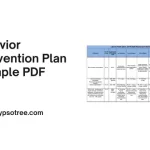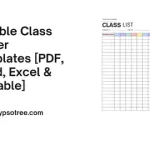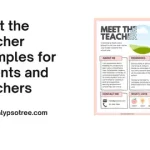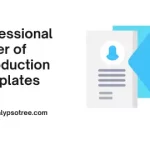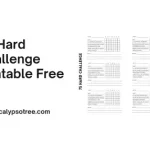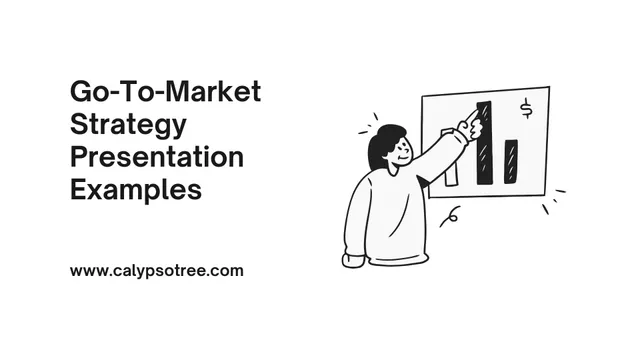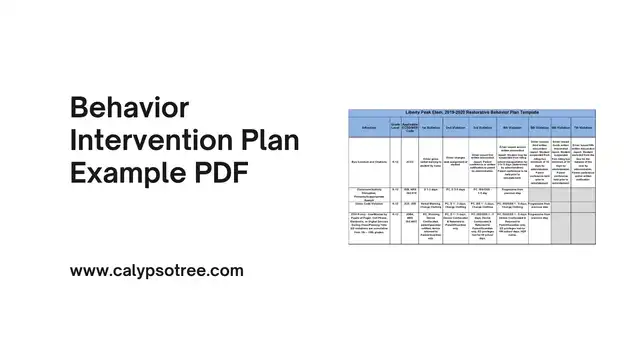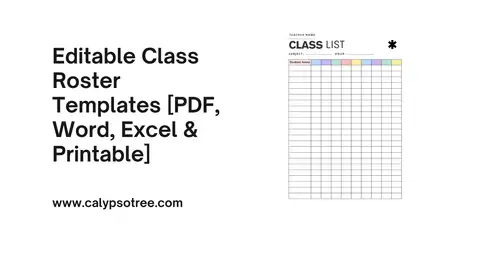Everyone looks forward to vacation time because it helps them relax from work stress. Most employees get a set number of vacation days each year based on their job agreement or how long they have worked there.
The best way to keep track of everyone’s vacation days is by using a free employee vacation tracker excel template. This tool makes it simple for HR managers to see who is off and when keeping things smooth at work.
What is an Employee Vacation Tracker?
It’s a simple spreadsheet that helps HR managers and team leaders track when employees are on vacation, sick, or away for other reasons. It helps make sure there are always enough people at work and that rules about time off are followed.
Why Do You Need a Vacation Tracker?
Here’s why having a vacation tracker is so important:
- Avoid Staff Shortages When too many people take time off at the same time, it can be a problem if you don’t have enough staff to do all the work. A vacation tracker helps you see who’s off and when so you can plan better and make sure you always have enough people to keep things running smoothly.
- Fairness in Leave Approval: A vacation tracker ensures everyone gets a fair chance to take their leave. It shows you who has taken a lot of time off and who hasn’t. This way, you can make fair decisions when two people want to take time off at the same time.
- Stay Legally Compliant In many places, the law requires that employees should get a certain amount of vacation time, and you have to keep track of it. A vacation tracker helps you make sure you’re following these laws by keeping a clear record of everyone’s time off.
- Reduce Confusion and Misunderstandings Sometimes, employees forget how much vacation time they have left, or they might be confused about whether they requested certain days off. A vacation tracker keeps all this information in one place so everyone can be clear about what time off is available and what’s already been taken.
- Improve Planning and Productivity With a good vacation tracker, you can better plan for busy times of the year. You can ensure that you have enough people working during peak times and allow more vacations during slower periods. This helps keep your business productive all year round.
Tips for Creating a Vacation Tracker
Creating an effective vacation tracker doesn’t have to be hard. Here are some tips to get you started:
- Choose the Right Tool While an Excel template is a great start, many software tools can automate much of the work. Choose a tool that fits your company’s size and budget. The right tool should be easy for everyone to use and understand.
- Include Essential Information Make sure your vacation tracker has space for all the important details like employee names, departments, types of leave, dates of leave, and remaining leave balances. This will help you and your employees keep track of everything easily.
- Set Clear Rules Clearly define how employees should request time off and how far in advance they need to do it. Also, explain how conflicts (like many people wanting the same days off) will be handled. Write these rules down and make sure all employees know them.
- Update Regularly A vacation tracker only works if it’s up-to-date. Update the tracker as part of someone’s job duties so it’s always current. This will help avoid any last-minute surprises about who is or isn’t available.
- Make It Accessible Keep the vacation tracker in a place where all relevant staff members can see it. If you’re using an online tool, make sure everyone who needs it has access. This transparency will help keep everyone informed and reduce misunderstandings.
Employee Vacation Tracker Excel Template: Key Features
Here’s a closer look at what these templates usually include:
Employee Information
Most vacation tracker templates start with a section for basic employee information. This includes:
- Employee Name: List each employee’s full name so you know who the record is about.
- Department: Knowing which department the employee works in helps managers see who’s out of each team.
- Job Title: This helps identify the role of each employee within the company.
- Start Date: The date the employee started working at the company. This can be useful for calculating vacation time accruals based on how long they’ve been with the company.
Leave Categories
Different types of leave are listed so that employees can specify the nature of their absence. Common categories include:
- Vacation: Planned time off for personal rest and travel.
- Sick Leave: Time off when an employee is ill and unable to work.
- Personal Leave: For personal matters like family events or other important non-work-related activities.
- Maternity/Paternity Leave: Time given to new parents to care for their newborn or newly adopted child.
Dates of Leave
This section is crucial and typically includes:
- Start Date: The first day the employee will be away from work.
- End Date: The day the employee plans to return to work.
- Total Days: Automatically calculated by Excel, this shows the total number of days the employee will be on leave.
Leave Balance
To help manage how much leave each employee has left for the year, this part of the template often includes:
- Total Entitlement: The total days of leave the employee is allowed per year.
- Leave Taken: How many leave days has the employee already used?
- Remaining Leave: This is calculated by subtracting the ‘Leave Taken’ from the ‘Total Entitlement’. It shows how many days of leave the employee still has available for the year.
Approval Status
Some templates also include a section for tracking the approval process:
- Requested: A checkbox or note to indicate that leave has been requested.
- Approved: Shows whether a supervisor or manager has officially approved the leave.
- Notes: Any additional remarks from HR or the approving manager, such as conditions of the leave or reasons for any delays in approval.
Advanced Excel Tips for Managing Vacation Trackers
Here are a few tricks to help you make the most out of your tracker:
Conditional Formatting
What It Does: This feature changes the color of cells based on their data. It’s great for quickly seeing different types of information.
How to Use It: You can set up conditional formatting to change the color of cells when vacations are coming up soon. For example, you might make the cell turn yellow when a vacation is a week away and red when it’s only a day away.
Setting Up Alerts
What It Does: Excel can’t send emails, but you can set up formulas to show alerts within the spreadsheet.
How to Use It: Use a formula to check if the leave balance is low or if too many people are off at the same time. You can make these cells turn a bright color or show a message like “Check Staff Levels!”
Integrating Your Excel Tracker with Other Tools
Your Excel vacation tracker can work even better when it’s connected with other tools you use. Here’s how to integrate it:
Linking to Calendars
- Tools Like Google Calendar Outlook.
- Benefits: You can see your team’s vacation times right on your everyday calendar, which helps you better plan meetings and projects.
- How to Do It: You can export your Excel data as a CSV file and then import it into most calendar apps. This way, your calendar app will show who’s on vacation and when.
Connecting with HR Software
- Why It Helps: HR software often has features for managing staff details, payroll, and more. By linking your Excel tracker, you keep all your employee info updated in one place.
- How to Do It: Check if your HR software can import Excel files. Most modern software can do this, so you can easily sync your vacation data.
Integrating with Project Management Tools
- Tools Like Trello, Asana, or Microsoft Teams.
- Why It’s Good: It helps project managers see when team members are available or on leave.
- How to Do It: Some project management tools let you import Excel files, or you might need to use a tool like Zapier to connect your Excel file to the software.
Troubleshooting Common Issues
When using an Excel vacation tracker, you might run into some problems. Here are tips to fix them:
Problem: File Not Opening:
- Solution: Check if your Excel version is up to date. Older versions sometimes can’t open newer Excel files.
Problem: Formulas Not Working:
- Solution: Make sure that all cells are formatted correctly. For example, dates should be in date format. Re-enter any formulas that aren’t working.
Problem: Data Loss:
- Solution: Always back up your Excel files. Save copies on a USB drive, your computer, or cloud storage.
By integrating your tracker with other tools, you’ll make your vacation management smoother and more efficient. And if you run into issues, these troubleshooting steps should help you fix them quickly.
Understanding Legal Aspects of Vacation Policies
Managing vacation time for employees is very important. Every country has its own rules about how much vacation time employees should get and how it should be recorded.
Why Following Legal Rules is Important:
- Different Laws in Different Places: For instance, countries in the European Union have strict laws about vacations, while the US has more flexible rules that change from state to state.
- Avoiding Trouble: If a company doesn’t follow these laws, it could face legal consequences, such as fines or court cases. That’s why using a vacation tracker to record everything correctly is very helpful.
Getting Expert Advice:
- Talking to Lawyers: Companies should ask lawyers who know about the employment laws in the areas they work in to help ensure their vacation tracker follows all the rules.
- Keeping Updated: Laws can change. Companies should regularly check if they are still doing things right and update their rules and tools when needed.
Free Employee Vacation Tracker Excel Template
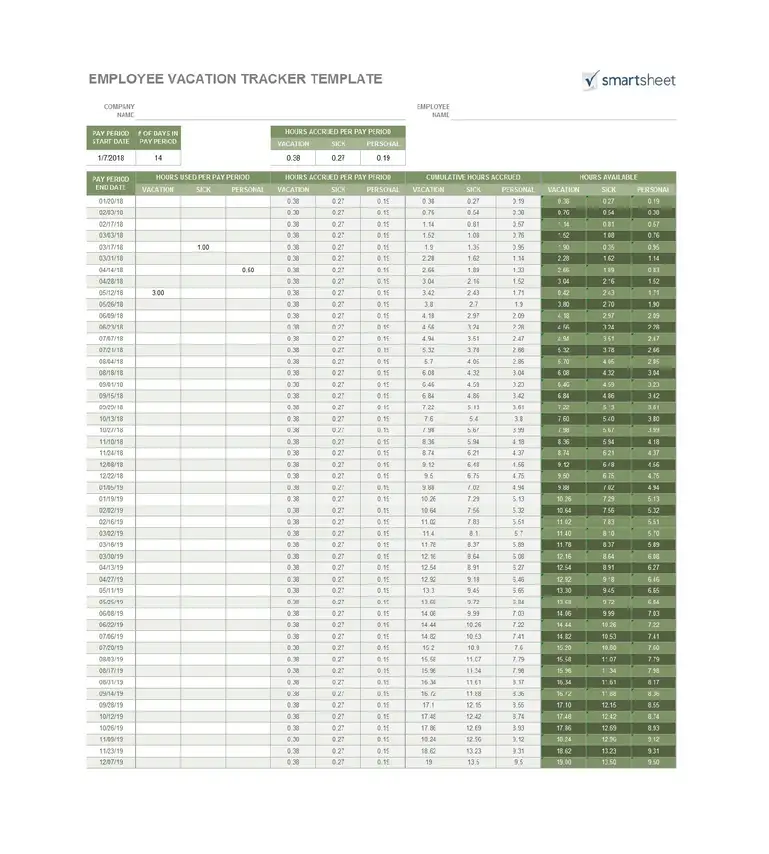
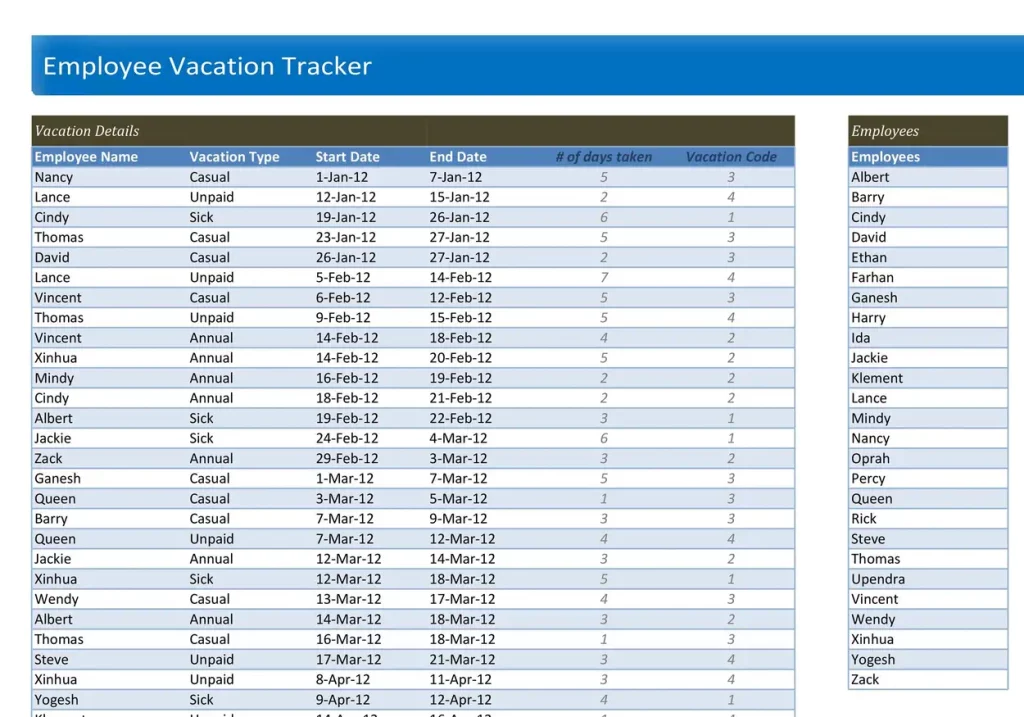
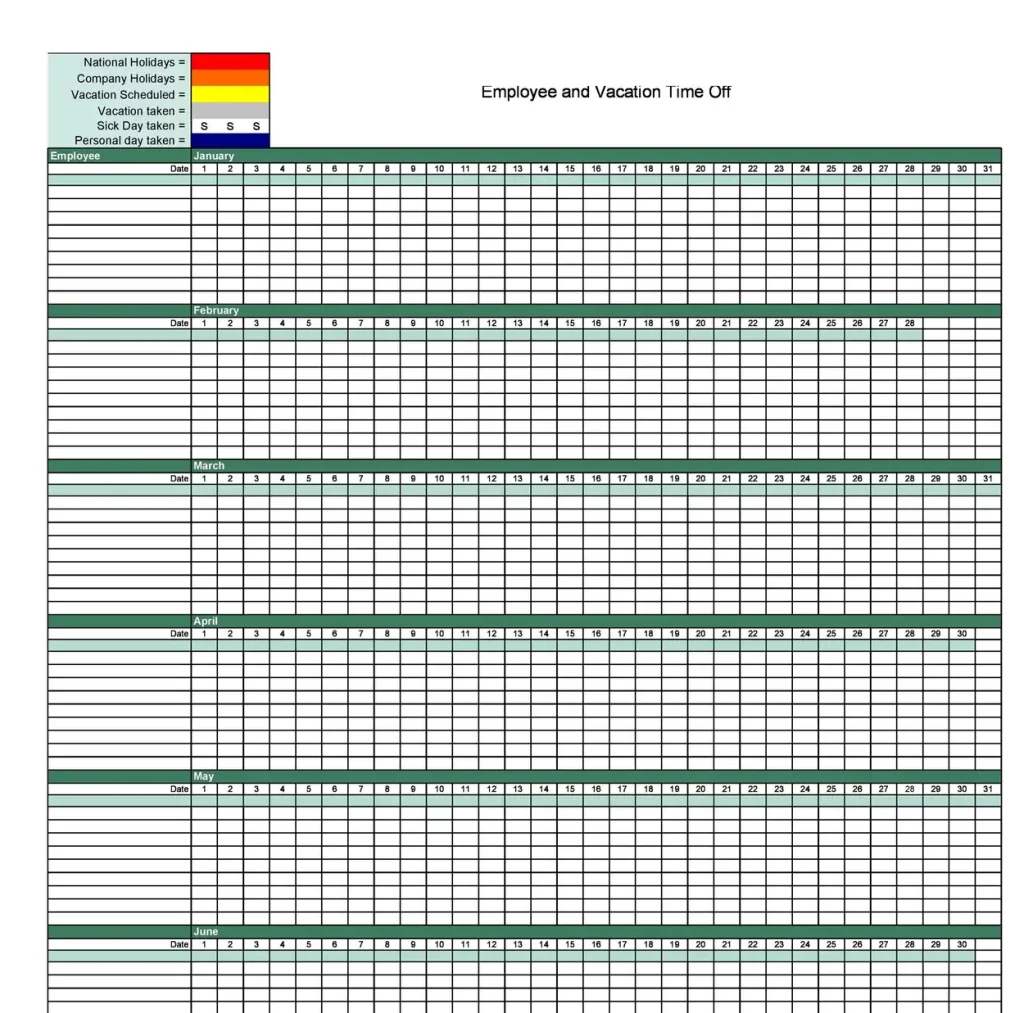
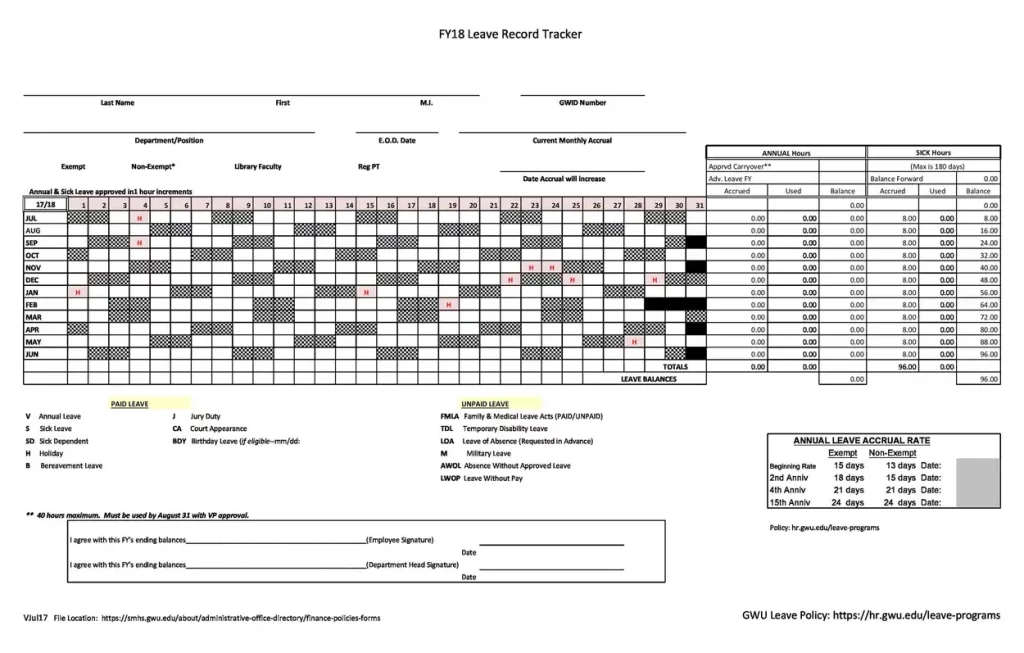
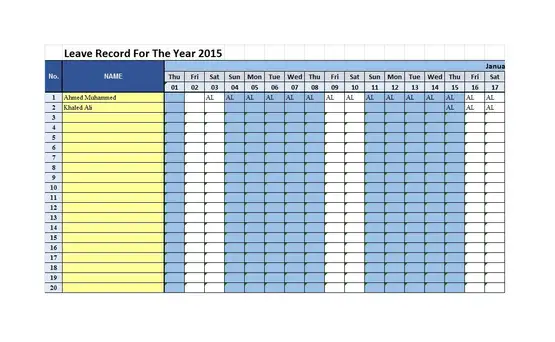
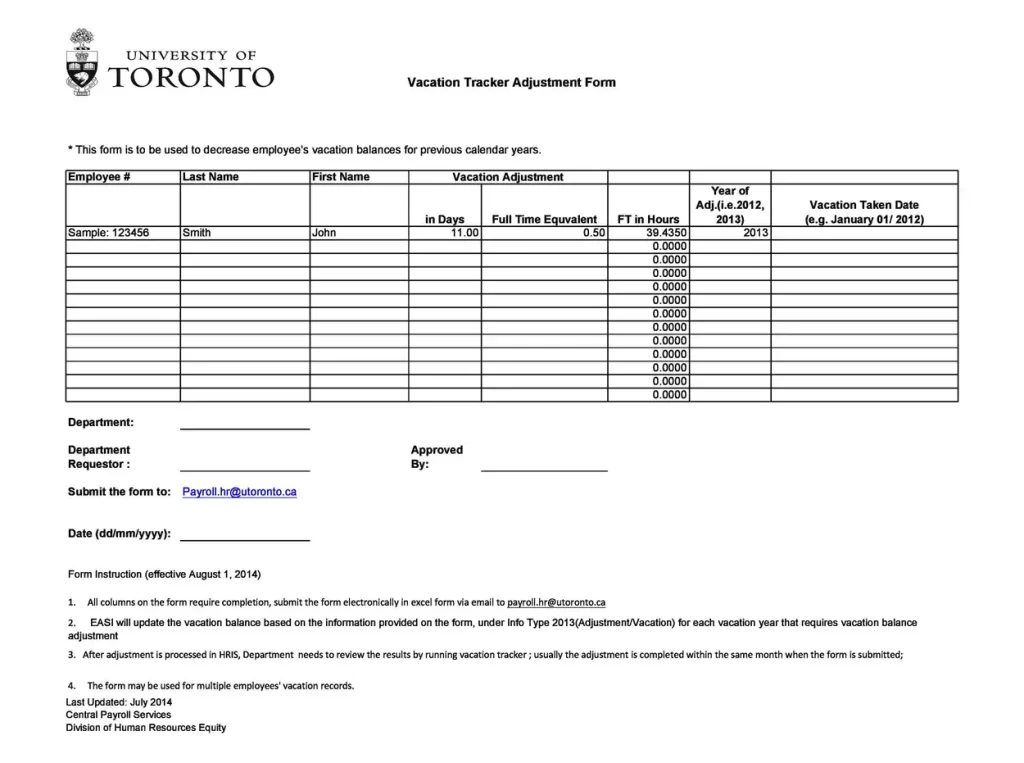
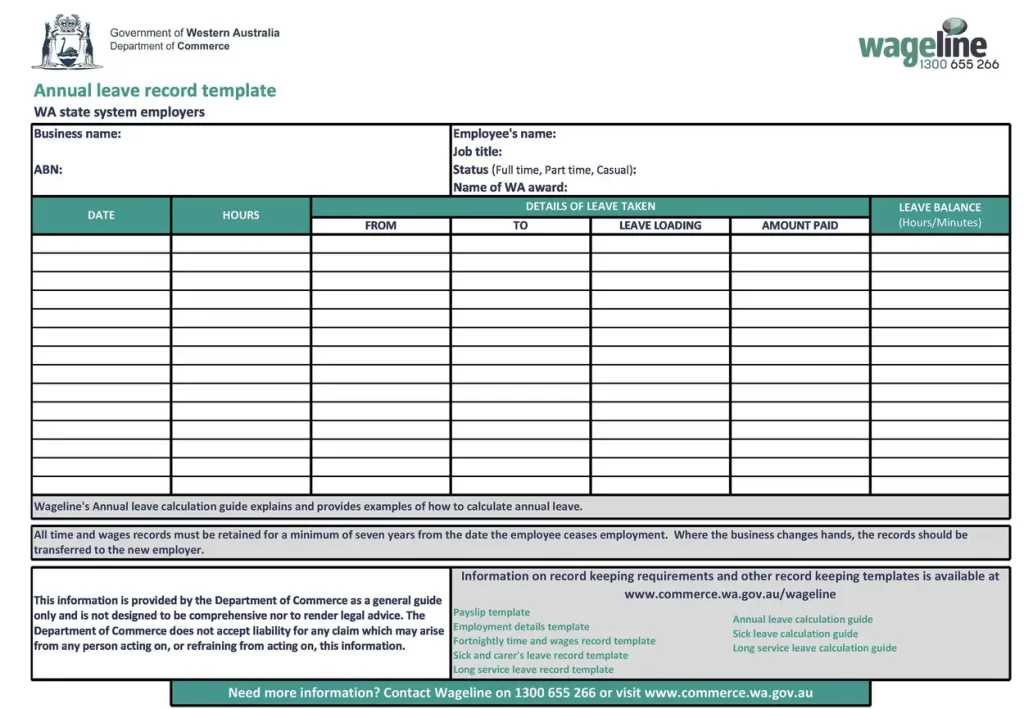
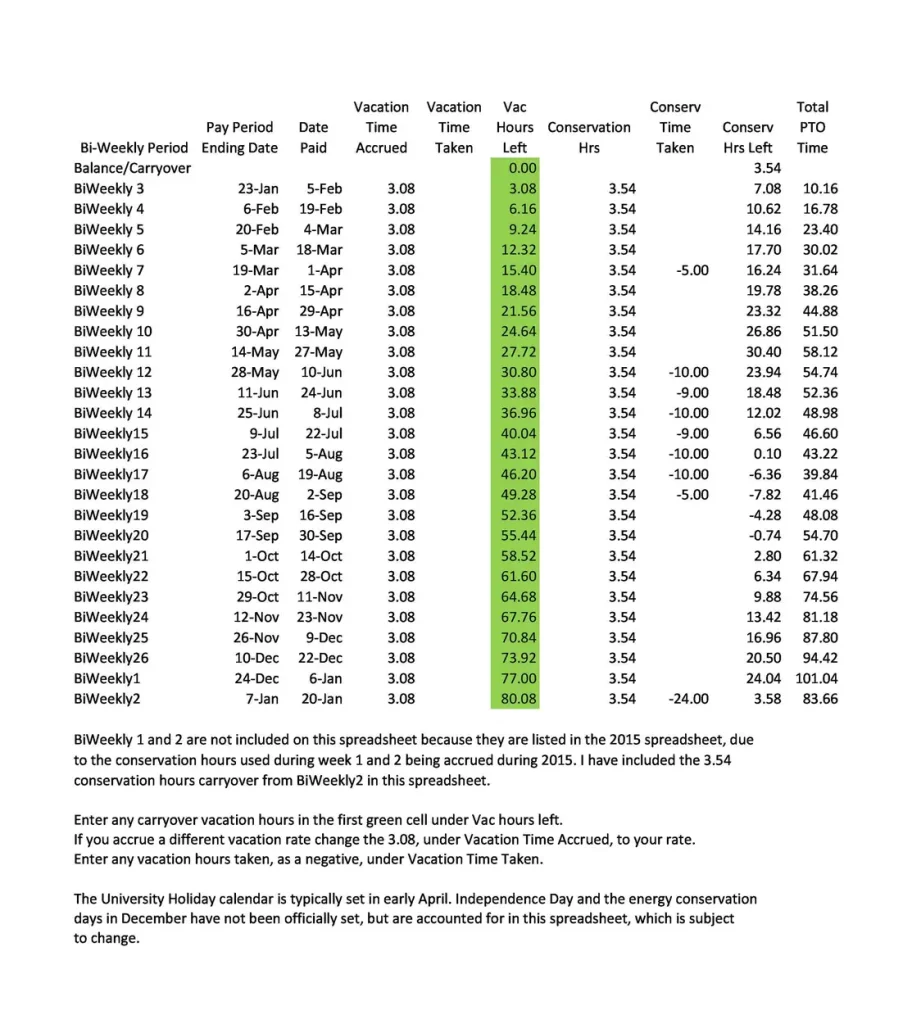
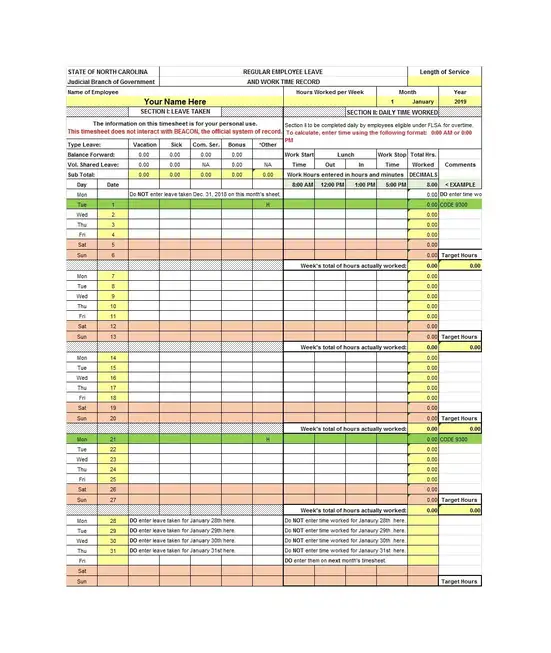
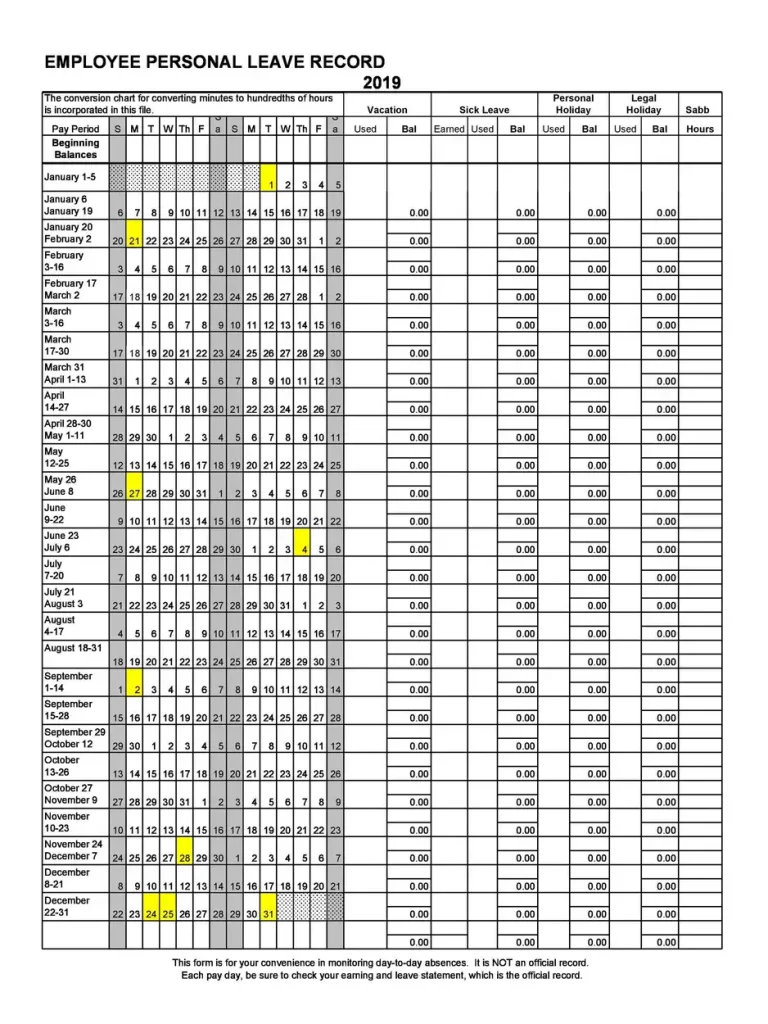
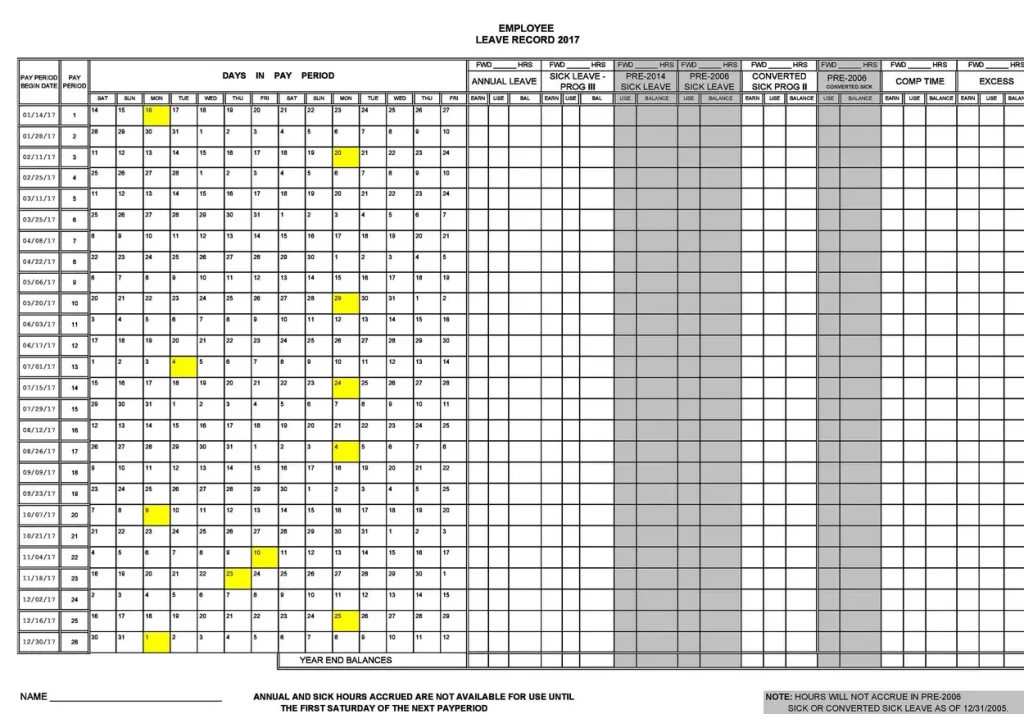
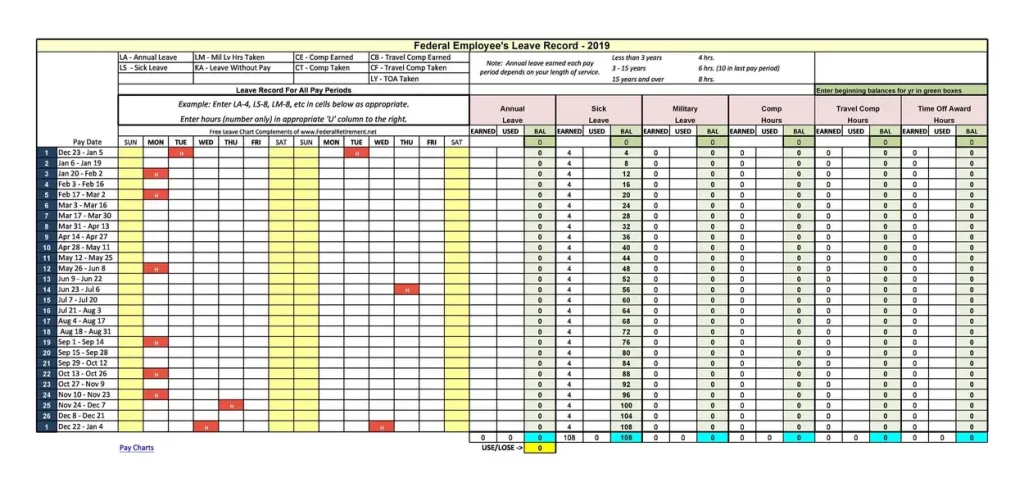
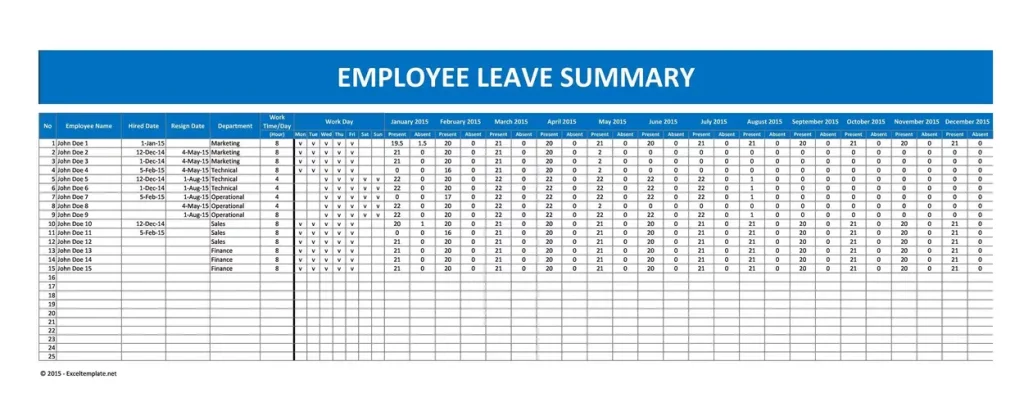
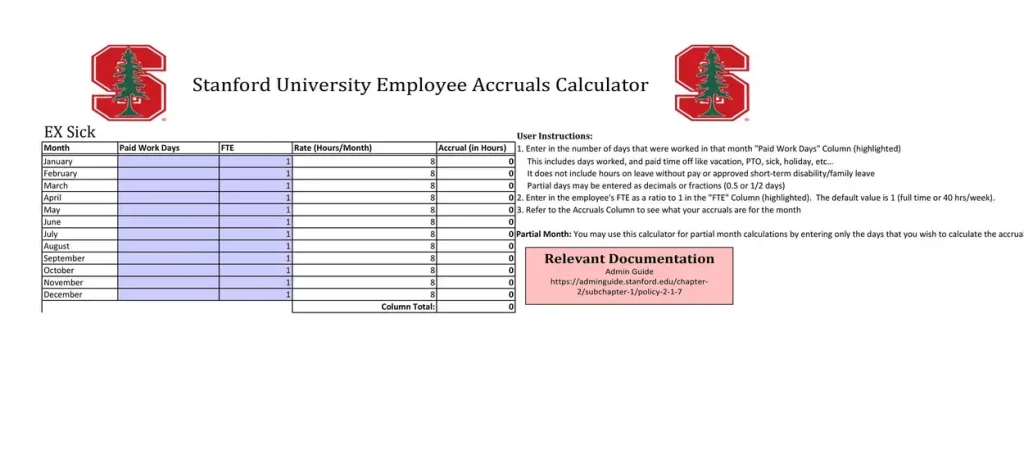
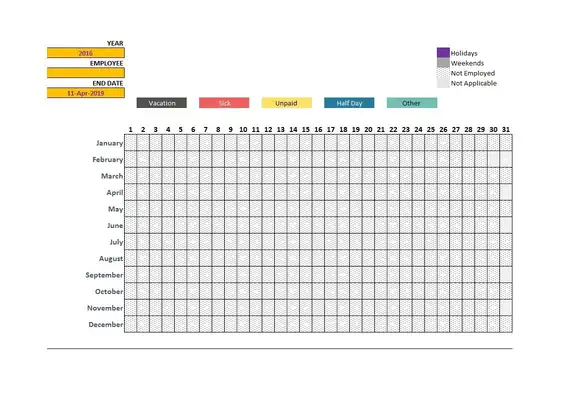
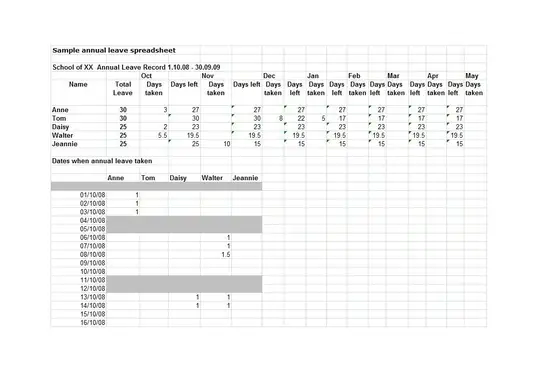
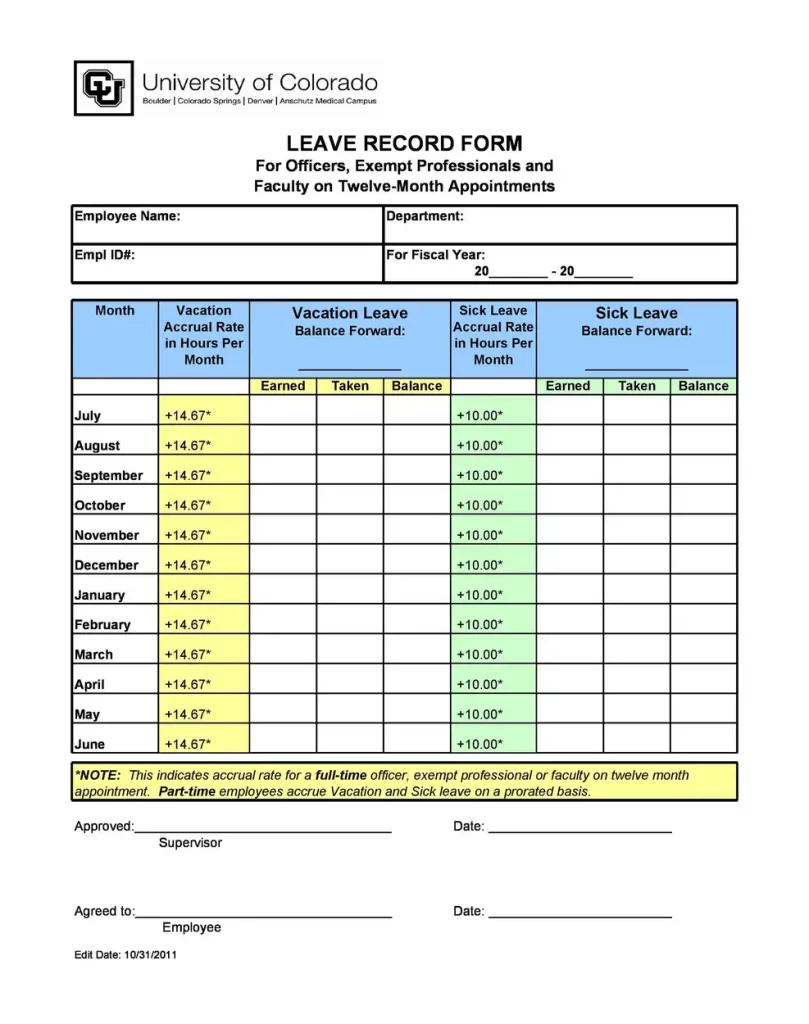
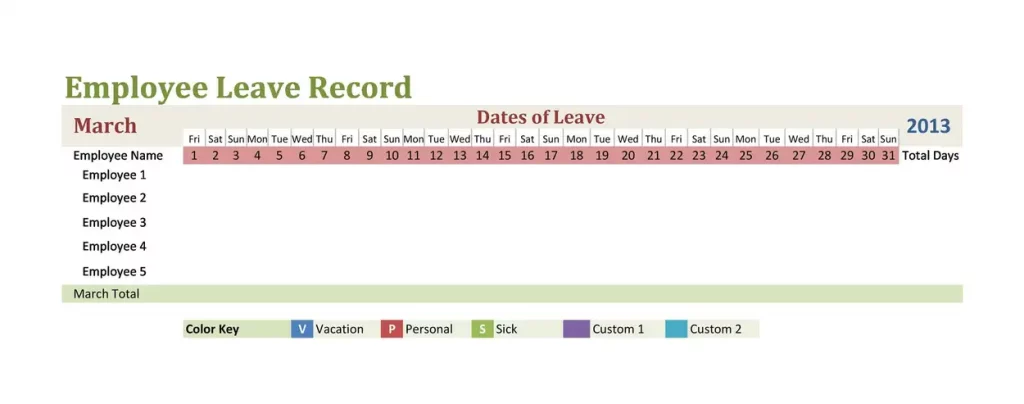
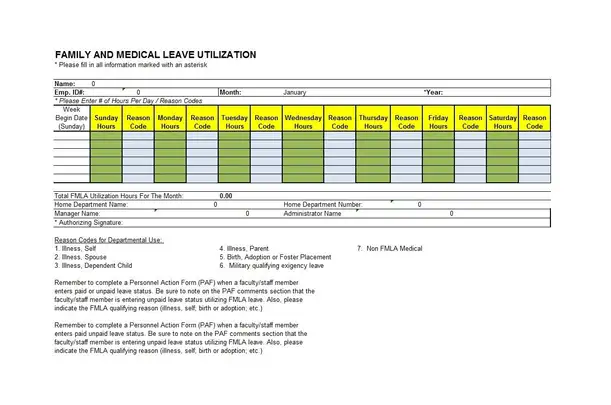
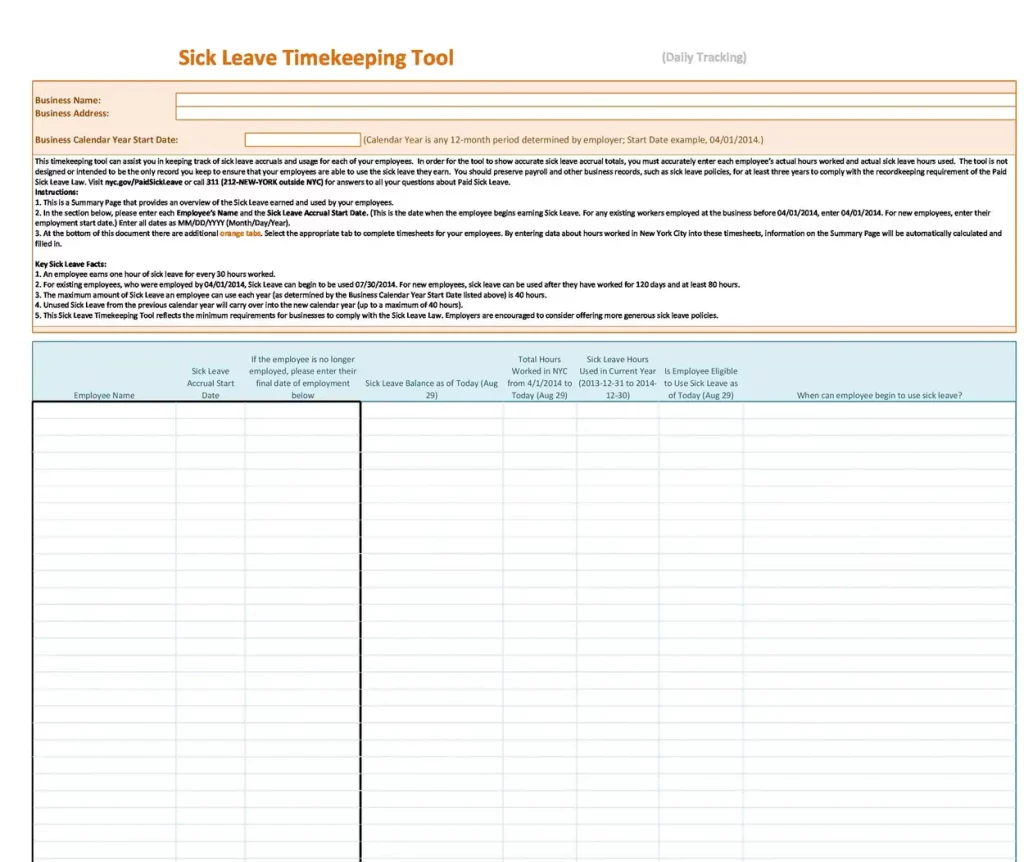
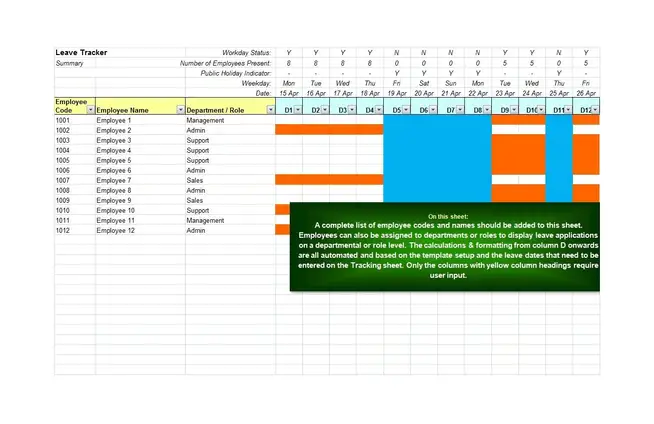
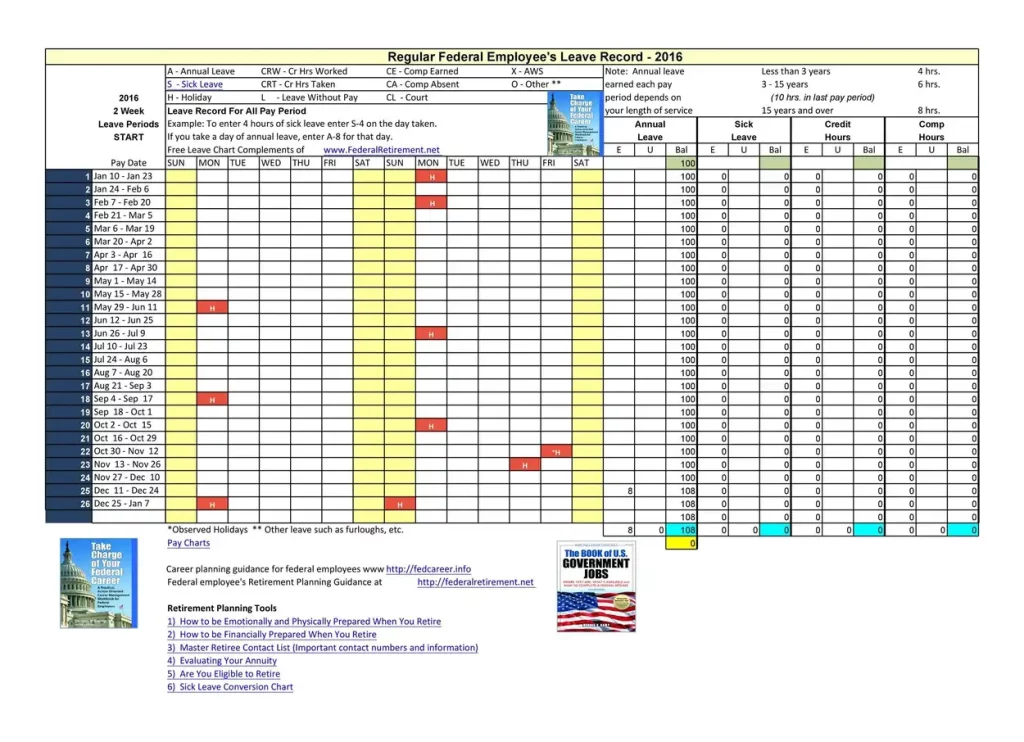
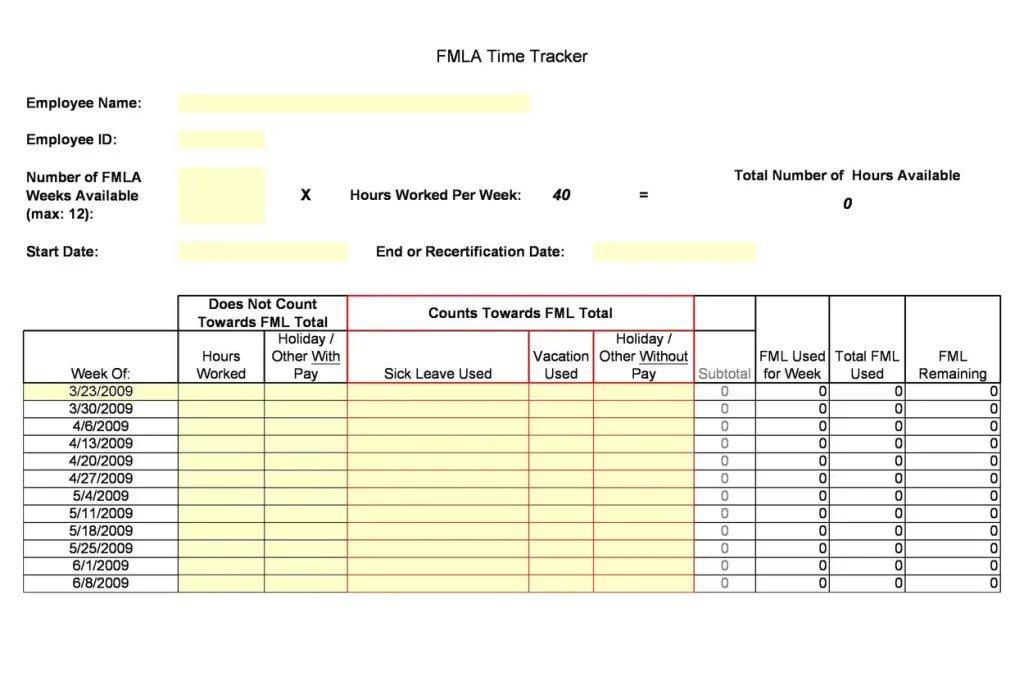
Excel vs. Dedicated Vacation Tracking Software
Companies can track vacations using a simple Excel template or specialised software. Both options have advantages and disadvantages.
Using Excel:
Pros:
- Cost: Excel is often already available in offices, so it doesn’t cost extra to use.
- Customizable: You can change Excel to meet your specific needs.
Cons:
- Takes Time: Setting up and keeping an Excel template updated can take a lot of time, especially for big companies.
- Mistakes Happen: Since everything is entered by hand, errors are more likely.
Using Specialized Software:
Pros:
- Automatic: This software can handle all the steps of requesting, approving, and tracking vacations automatically.
- Works Well With Others: It can be connected to other HR systems, which helps keep data organized.
Cons:
- Costs Money: This kind of software usually costs money every month.
- Can Be Complex: It can be complicated and might require training to use properly.
User Customization Examples
Different companies need different things from their vacation trackers. Customizing their tracker helps them handle their specific needs.
Real Examples:
- Small Business Example: A small café might use a basic Excel template because it’s easy and doesn’t cost much. They might add a column to keep track of busy times like holidays to make sure not too many people take off at the same time.
- Big Company Example: A big company that works in different countries might change its Excel template to accommodate different vacation laws. It might also add formulas to determine the right amount of vacation time for each place.
Creative Ideas:
- Seasonal Workers: Some companies have workers only for certain seasons. They can adjust their Excel templates to track different types of leave, like time off during the off-season.
- Project-Based Tracking: Companies that work on big projects can change their template to track when people take vacations during important project phases. This helps ensure they have enough workers when they really need them.
Knowing about the legal aspects ensures they follow the law, work efficiently, and adjust to their specific needs.
Feedback and Updates
Having a section for feedback and updates in your vacation tracker is a smart way to keep improving how you manage employee vacations.
Why Feedback Matters:
- Getting New Ideas: Sometimes, the people who use the vacation tracker every day have great ideas on how to improve it. Listening to their suggestions can lead to useful changes that make tracking vacations easier and more effective.
- Fixing Problems: If the vacation tracker has a problem, employees can report it through the feedback section. This helps you fix issues quickly before they become bigger problems.
How to Set Up a Feedback System:
Easy Access: Make sure the feedback section is easy to find and use in your vacation tracker. You can add a simple form or a dedicated email address where users can send their feedback.
Regular Check-Ins: Set times to check the feedback you’ve received regularly. Depending on how much feedback you get, this could be once a month or every few months.
Encouraging Feedback:
- Ask for It: Sometimes, people might only give feedback if you ask for it. Remind your team regularly that their thoughts and ideas are welcome and important.
- Make It Anonymous: Letting people give feedback anonymously can help them feel more comfortable sharing their honest thoughts, especially if they have criticisms or are suggesting big changes.
Using Feedback to Update the Tracker:
- Review Suggestions: Look at all the feedback and decide which suggestions can help improve the vacation tracker.
- Make Updates: Update the tracker based on the relevant feedback. This could include fixing errors, adding new features, or making it easier to use.
- Tell Everyone About Updates: After you make changes, let everyone know what was updated and why. This shows that you value their feedback and are committed to making the tracker as good as it can be.
Regularly reviewing suggestions and updating the tracker, you can make sure it meets the needs of your business and your employees.
FAQS:
How do I get a Free Employee Vacation Tracker Excel Template?
You can download one from websites that offer HR tools or make one yourself in Microsoft Excel to fit your needs.
Can multiple people access the vacation tracker at the same time?
Yes, suppose you store the Excel file on a shared drive or a cloud service like Microsoft OneDrive or Google Drive. In that case, multiple users can access and update it simultaneously, depending on their access permissions.
How do I handle overlapping vacation requests?
You can set up rules in the tracker to flag overlaps. It’s also good to have a clear policy on how to prioritise vacation requests, such as first-come, first-served, or based on seniority or departmental needs.
Can I use the vacation tracker to generate reports?
Yes, Excel has features that allow you to create detailed reports. You can use pivot tables or charts to analyse the vacation data, which can help you make informed decisions about staffing and leave policies.
How can I ensure the accuracy of the data in the vacation tracker?
Regular audits and checks are essential. Encourage employees to review their own leave balances and information periodically. Also, having more than one person responsible for updating and checking the tracker can help maintain accuracy.
How do I add holiday days to the vacation tracker?
You can add a separate column for public holidays or other non-working days. These can be set up to populate based on the dates you input automatically and should be considered when calculating the total number of working days.
Can the tracker be used for part-time employees as well?
To handle different employment types, including part-time, full-time, and contract workers. You can adjust it to track their leave accruals and usage based on their work hours or contract terms.
What is the best way to train staff to use the vacation tracker?
Create simple guides or tutorials that explain how to use the tracker. Hosting a training session to walk through the process can also be effective. Make sure to cover how to input, update, and check data, as well as how to interpret the information in the tracker.
Using the free employee vacation tracker excel template can make a big difference in managing vacations at work. It helps make sure that vacation time is tracked correctly, which keeps everything fair and follows the rules. Plus, it’s easy to use and adjust as needed. Get this free tool today to help your HR team manage vacations better and keep everyone happy and productive at work.